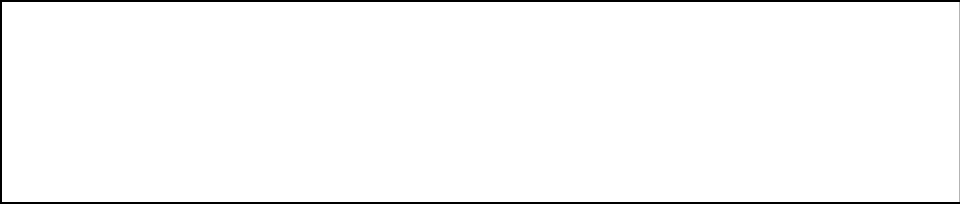Downloading Songs and Complete CDs after purchase
For Windows PCs (likely Android Phones as well)
1. After your purchase you will receive an email receipt with the download link and a password code to access the file.
2. Left click the link and the MP3 file will start downloading.
3. Create a new folder on your Desktop or where you choose and label it “Mark Stanton Welch Music” or something of the like.
4. When the download of the song is complete, right click the song and left click “Show in Folder”
5. When you see the file in your downloads right click on it and copy. Open up the “Mark Stanton Welch” folder and paste it. rom here you can double left click to play it in Windows Media Player.
6. Alternatively, you can select from the drop down menu just after download, right click and select “Open With” to listen in Windows Media Player. Then save later.
7. For complete CD downloads, you will receive the links to all the songs on the CD to use with the above process. Additionally, there is a Complete CD Zip file containing all individual MP3 songs. Download this and then Unzip the folder into the place of your choosing. Apps like WinZip and WinRar can help you do this easily. Check here for free zip apps.
8. Enjoy the music often…sing a lot with it as well!
For MAC Computers
1. From your post purchase Email receipt click the link to access the store download page. You may need to use the password included on the receipt.
2. Double click the “Download” and your MP3 will go to the download folder and will also start playing upon completion of the DL.
3. The song will also be placed into your iTunes player for access.
4. In the downloads folder, available in your Finder Page, access via your Tray (usually at the front of the list of apps) to then copy the MP3 to be saved on your desktop in a folder named, “Mark Stanton Welch music” or ? Place all your music and even PDF downloads there for access and play going forward. Organize as you choose.
5. Refrain from downloading the complete CD Zip file unless you are familiar with unzipping on the MAC. Here are some links to Mac apps if you are going in this direction. Do the above with each song download. It will get easy after a short time…
6. Enjoy the music often…sing a lot with it as well!
For iPhones and iPads
1. From your post purchase Email receipt click the link to access the store download page. You may need to use the password included on the receipt.
2. Double click the “Download” and your MP3 will download to your FILES folder and will also start playing upon completion of the DL.
3. The song can be played by clicking on it in the FILES folder.
4. You can further organize your FILES folder by making a new folder called “Mark Stanton Welch” or the like.
5. To move the MP3 you can lightly press and hold the MP3 file in FILES and a menu will appear. Click “New Folder with item” and it will appear with your song; Place all future Mark Welch songs downloaded into this folder by using the same finger press/hold menu and select “copy”.
6. Tap to open your “Mark Stanton Welch” folder and press/hold anywhere within it for a new menu. Select “paste”…And there ya go!
7. Refrain from downloading the complete CD Zip file unless you are familiar with unzipping on the MAC. Do the above with each song download. It will get easy after a short time…
8. Enjoy the music often…sing a lot with it as well!
If you desire additional help, choose one of the following to get assistance within 24 hours.
Office Phone: 805.927.2416 Cell/Text: 805.660.5989
Email: markoffice@mindspring.com
Download a PDF of this page